How to Reverse Columns on Mobile in Elementor
For Sections:
- Edit Section: Click on the “Edit Section” handle.
- Advanced Tab: Go to the “Advanced” tab in the settings panel.
- Responsive: Under “Responsive,” toggle on “Reverse Columns (Mobile).”
For Flexbox Containers:
- Mobile View: Switch to “Mobile View” using the responsive mode icon.
- Edit Container: Click the “Edit Container” handle.
- Layout: Go to the “Layout” settings tab.
- Item Direction: Under “Item Direction,” click on the fourth arrow icon labeled “Columns Reversed.”
Additional Tips:
- Tablet View: You can often reverse columns for tablet view as well using similar settings.
- Elementor Version: The exact steps might vary slightly depending on the version of Elementor you’re using.
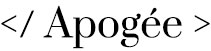
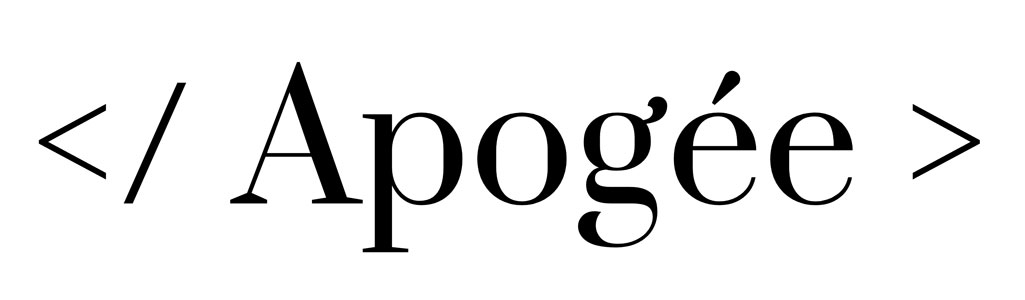
Leave a Reply